

I won’t get much enjoyment if I write about them in one by one from top to bottom since that will be boring. This will be an excellent way for me to learn the tools in depth and hopefully it can come in handy for some of you. I will write information about how the tools work and give you examples on when to use them.
#KALI LINUX PASSWORD WORDLIST DOWNLOAD SERIES#
This is the first blog post in my series where I will go through all built-in Kali Linux tools. R Posted in Guides, Kali Linux, Password attacks Tagged crack, crunch, kali, list, password, word, wordlist Cewl Please contact me if you feel like I missed something or if you want to share any special tips and tricks for Crunch. An example on how you can use the -z parameter. Gzip is fastest but compression is minimal while 7z is slowest with best compression. You can choose between gzip, bzip2, lzma and 7z. You can also use the -z parameter to compress and create an archive-file. You can use the following characters to build your patterns: An example on how you can use the -t parameter. You can then create a wordlist based on that structure. If you know that a password uses a special pattern you can use the -t parameter to specify that pattern and reduce the amount of words in your list significantly and make your wordlist more efficient.Ī normal use case can be that you got information about that many users in your targets company creates passwords based on the current season, for example Summer2019!. The -t parameter is one of my favorites to use. If you use -i you will instead get the following result: If you use crunch 3 3 without using the -i parameter you will get a file that starts with With the -i parameter you can invert the order of the words. An example of how you can use the -b parameter. When I use the -b parameter to define that each file only can be 1kB big you see that three files was created instead and none of them were bigger than 1kB. In the example below I first created a wordlist with the size of ~2kB. With the -b parameter you can specify how big wordlist-files you want. With the -o variable you can chose where the output should be saved. Here you can see the start and end of the file we just created. In the example above you can see that we specified all worlds between 5-6 that uses the following charcters: abcd123. You can also specify which characters you want to use for your wordlist. So if you for example run “crunch 8 8” you will get all words that are eight characters long. If you start off by running the tool with only the required parameters you will get all possible words using all characters. To make sure that you have crunch installed, which comes pre-installed with Kali, you just open up the terminal and write crunch. You use the tool to generates wordlists based on the charset you specify. The tool was initially released in 2004 and the author is bofh28 according to. Where you can find crunch in Kali Linux.Ĭrunch is another great tool that can be used to create wordlists. Today I will continue to write about tools that you can use to generate wordlists. Rickard Posted in Guides, Kali Linux, Password attacks Tagged /etc/passwd, /etc/shadow, crack, hash, john, john the ripper, kali, linux, rockyou, shadow, unshadow, wordlist Crunch We can also come back at a later time and check the credentials again by defining the unshadowed file and add the parameter –show.

In this example we can see that the the password for the user SuperAdmin was Password1. If you let john run you will be prompted with the credentials as soon as they have been cracked. John -wordlist=/usr/share/wordlists/rockyou.txt hashtocrack.txt In this example we define the wordlist to use to the built in rockyou.txt.
#KALI LINUX PASSWORD WORDLIST DOWNLOAD CRACK#
Brute forcing takes a lot of time and I recommend you to only use it as a last resort when your wordlists won’t crack the hashes. The method I will use in this example is wordlist mode since that is the most effective way. You can use wordlists or straight brute force. Unshadow passwd.txt shadow.txt > hashtocrack.txt Now we need to combine these two files into one. It can be done with the following commands.Ģ – Combine passwd and shadow with unshadow Save them to your Kali Linux machine, preferably on the desktop.
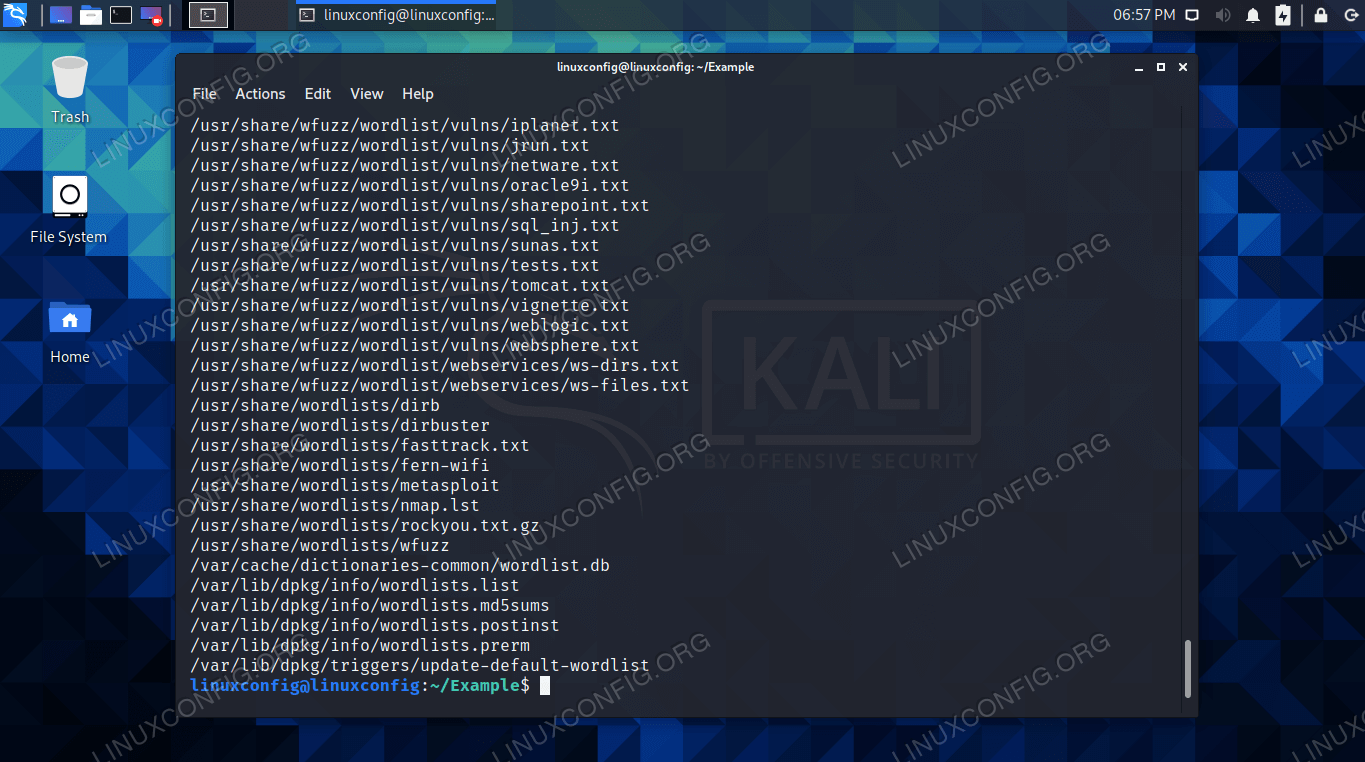
We will need both /etc/passwd and /etc/shadow. We will start with collecting the hashes from the target machine.


 0 kommentar(er)
0 kommentar(er)
